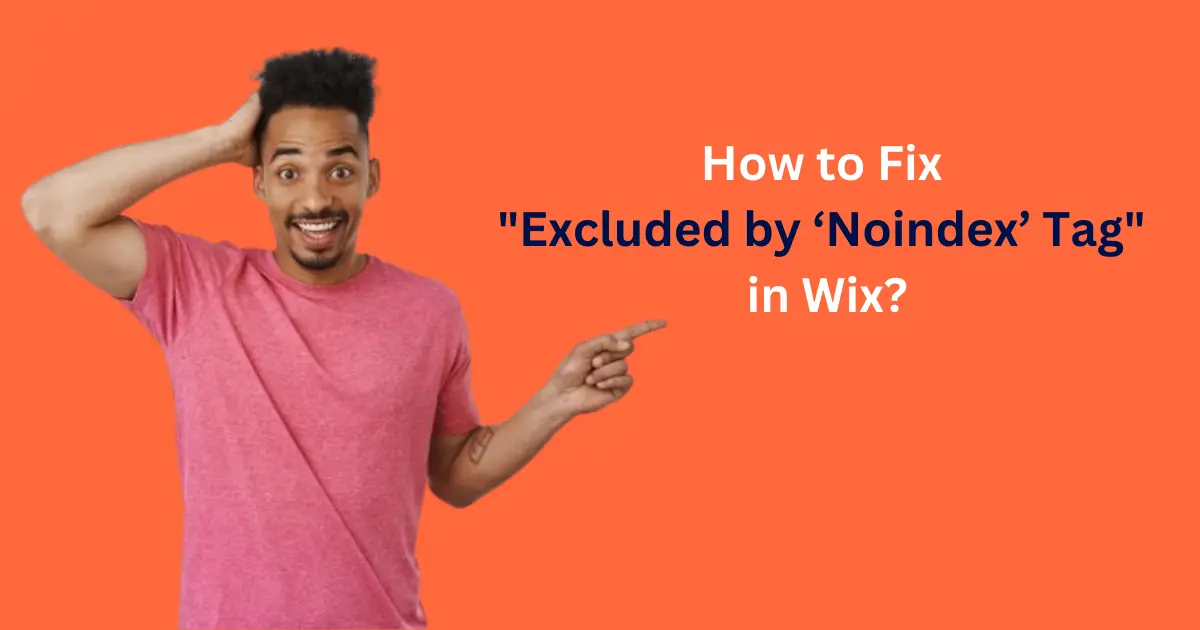
How to Fix “Excluded by ‘Noindex’ Tag” in Wix?
Encountering the “Excluded by ‘Noindex’ Tag” error in Wix can be concerning, especially if you’re missing out on valuable search traffic. This issue arises when Google’s Search Console indicates that certain pages on your Wix site are being excluded from indexing due to the presence of noindex tags. Proper indexing is crucial for SEO, as it ensures your pages are visible in search results and reachable by potential visitors.
Understanding the ‘Noindex’ Tag
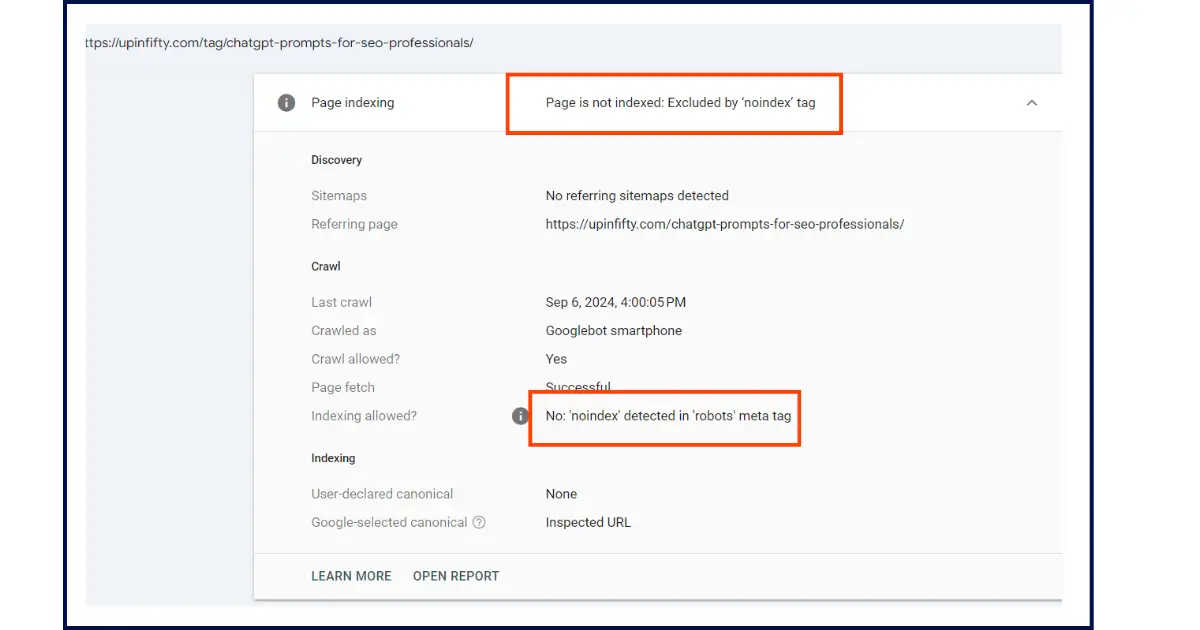
Definition of Noindex Tag
The noindex tag is an HTML meta tag or directive used to tell search engines not to include a particular page in their search index. This is useful for controlling which pages appear in search results, often used for non-essential pages like administrative or duplicate content.
<meta title = “robots” Content = “noindex”
“Robots” with the crawler’s name
<meta name= “googlebot” Content= “noindex”>
Role of Noindex Tags in SEO
While noindex tags can help manage search visibility and avoid duplicate content issues, improper use can lead to significant SEO problems if critical pages are inadvertently excluded from indexing.
Why the ‘Noindex’ Tag Issue is Important
How It Affects Search Visibility
If essential pages are tagged with noindex, they won’t appear in search results, leading to a loss in potential traffic and reduced visibility for your site.
Potential SEO Consequences
Pages with noindex tags are not counted towards your site’s SEO score, which can affect rankings and overall site performance. It’s crucial to ensure that only the intended pages are excluded.
Common Causes of Noindex Tag Issues in Wix
Misconfigured Wix Settings
Wix offers various settings for SEO and indexing. Misconfigurations here, such as accidentally enabling noindex for all pages, can cause widespread indexing issues.
Template Issues
Certain Wix templates might come with default noindex settings or features that inadvertently apply noindex tags to important pages.
Page-Specific Settings
Individual page settings in Wix can sometimes have noindex tags applied without your knowledge, especially if you’re managing a large site with many pages.
How to Identify Noindex Tags in Wix
Using Wix Site Manager
- Log into Wix: Access your Wix account and open the Site Manager.
- Navigate to SEO Settings: Go to the SEO section to check for global settings that might apply noindex tags.
Inspecting Pages Manually
- Access Wix Editor: Open the Wix Editor for your site.
- Check Page Settings: Review the SEO settings for individual pages to ensure noindex tags are not applied unintentionally.
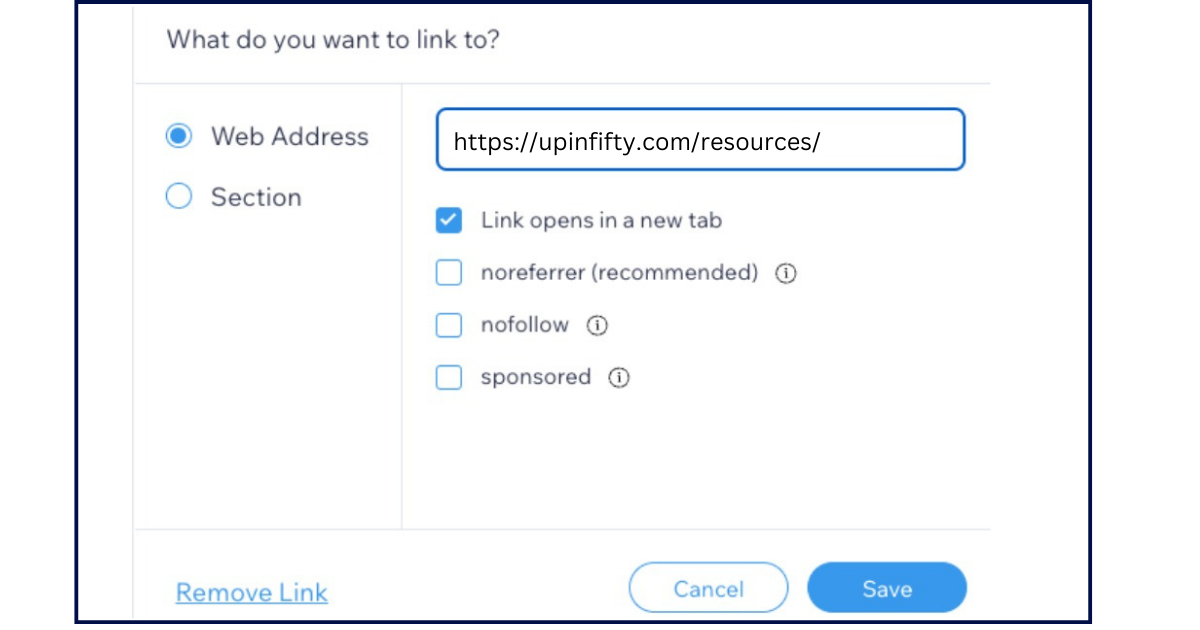
Steps to Fix Noindex Tag Issues in Wix
Step 1: Check Wix SEO Settings
- Open Wix Dashboard: Navigate to the SEO settings under Site Settings.
- Review Global Settings: Ensure that noindex is not applied globally or to important pages.
Step 2: Modify Page-Specific Settings
- Go to Page Settings: In the Wix Editor, select the page in question.
- Adjust SEO Settings: Verify that noindex is not selected for important pages.
Step 3: Review Custom Code and Scripts
- Access Custom Code: Check any custom code or scripts added to your Wix site.
- Look for Noindex Directives: Ensure that noindex tags are not being added by custom scripts.
Step 4: Use Robots.txt Wisely
Wix does not offer direct access to robots.txt, but you can control indexing through their SEO settings. Ensure noindex directives are not mistakenly included.
Step 5: Request Reindexing in Google Search Console
- Open Google Search Console: Go to the URL Inspection Tool.
- Submit Pages for Reindexing: After fixing noindex issues, request reindexing for affected pages.
Utilizing Wix SEO Tools
Overview of Built-In Wix SEO Tools
Wix provides built-in SEO tools to manage indexing and SEO settings. Familiarize yourself with these tools to effectively handle noindex tags.
Recommendations for Third-Party SEO Apps
Consider using third-party SEO apps from the Wix App Market for more advanced SEO management and control over indexing.
Managing Robots.txt in Wix
Understanding Robots.txt in the Context of Wix
While direct editing of robots.txt is not available in Wix, you can use Wix’s SEO settings to manage indexing. Ensure that essential pages are not blocked.
Best Practices for Robots.txt
If you manage robots.txt outside of Wix, ensure it is configured to complement Wix’s indexing settings and avoid conflicts.
Manual Removal of Noindex Tags
Editing Site Code for Custom Solutions
For custom sites, manually inspect and edit the site code to ensure noindex tags are not being inserted.
When Manual Intervention is Necessary
Manual fixes may be required if custom scripts or third-party tools affect noindex settings, particularly if standard settings don’t resolve the issue.
Preventing Future Noindex Issues
Regular SEO Audits
Conduct regular SEO audits to catch and fix noindex issues before they affect your site’s visibility.
Monitoring with Google Search Console
Regularly monitor Google Search Console to stay informed about indexing issues and resolve them promptly.
How to Request Reindexing After Fixes
Submitting for Reindexing
After resolving noindex issues, use the URL Inspection Tool in Google Search Console to request reindexing of affected pages.
Tracking Indexing Progress
Monitor the indexing status in Google Search Console to ensure that your fixes have been applied and pages are being indexed correctly.
Evaluating Performance After Fixes
Using Google Analytics
Check Google Analytics for changes in traffic patterns and search visibility after fixing noindex issues.
Key Metrics to Monitor
Focus on organic traffic, page rankings, and click-through rates to gauge the effectiveness of your fixes.
Common Mistakes to Avoid
Neglecting Important Pages
Ensure all important pages are reviewed and corrected, avoiding accidental exclusions.
Misconfiguring SEO Settings
Double-check Wix’s SEO settings to prevent accidental noindex tags from being applied.
Conclusion
Fixing the “Excluded by ‘Noindex’ Tag” issue in Wix is essential for maintaining your site’s search visibility and SEO health. By following the outlined steps, you can resolve indexing issues and ensure that your pages are visible to search engines and users. Regular maintenance and monitoring will help keep your site optimized and performing well.
Get in Touch with Gareage Media for free consultation
FAQ
It indicates that certain pages on your Wix site are excluded from Google’s search index due to noindex tags.
Check the SEO settings for individual pages in the Wix Editor or use Google Search Console to detect noindex tags.
Changes may take days to weeks to reflect in search rankings, depending on Google’s reindexing schedule.
Yes, Wix’s built-in SEO tools are designed to help manage indexing settings, but third-party apps can offer additional control.
Review your settings, check for custom code affecting indexing, and consult Wix support if necessary.
