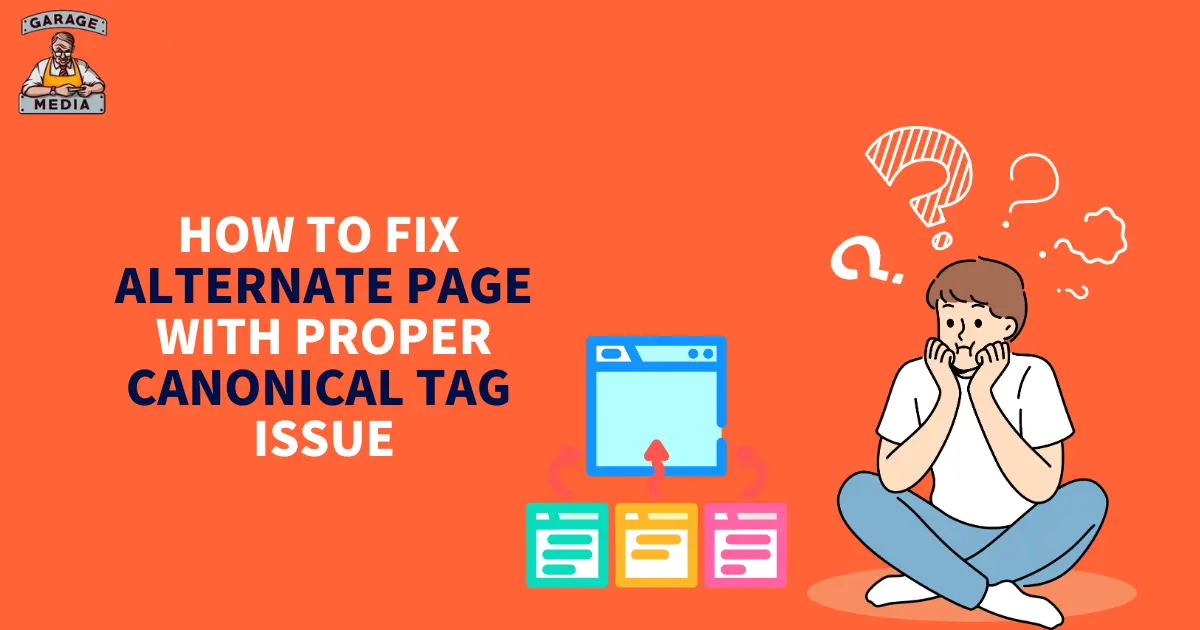
How to Fix Alternate Page with Proper Canonical Tag Issue : Complete Guide
The “Alternate page with proper canonical tag” is a common SEO issue that affects websites negatively and can lead to a decrease in their ranking on search engines. It doesn’t matter if you use Blogger, WordPress, or any other platform, understanding and addressing this issue is important to maintain a healthy website. In this blog, we’ll talk about what this error is, why it occurs, and how to resolve this on different platforms including Blogger, WordPress, Shopify, and others with the help of Yoast SEO plugin.
What is an Alternate Page with Proper Canonical Tag?
The term Alternate page with proper canonical tag describes a situation when Google identifies that there are two or more versions, of a specific page (alternate pages), and the search engine recognizes the correct version by using canonical tags. The canonical tag is an HTML tag that assists the search engines in knowing which particular version of the given URL you wish to be indexed.
However, sometimes, Google might still show an error for those other or alternate pages, which leads to the conclusion that there are issues with the way how canonical tags are used on the page.

Understanding the "Alternate Page with Proper Canonical Tag" Error
This is normally a type of error that appears under the Coverage report of the Google Search Console. It means Google identifies several pages on your site that are very similar or even duplicate content and while you are using a canonical meta tag, there is still an issue that needs to be taken care of.
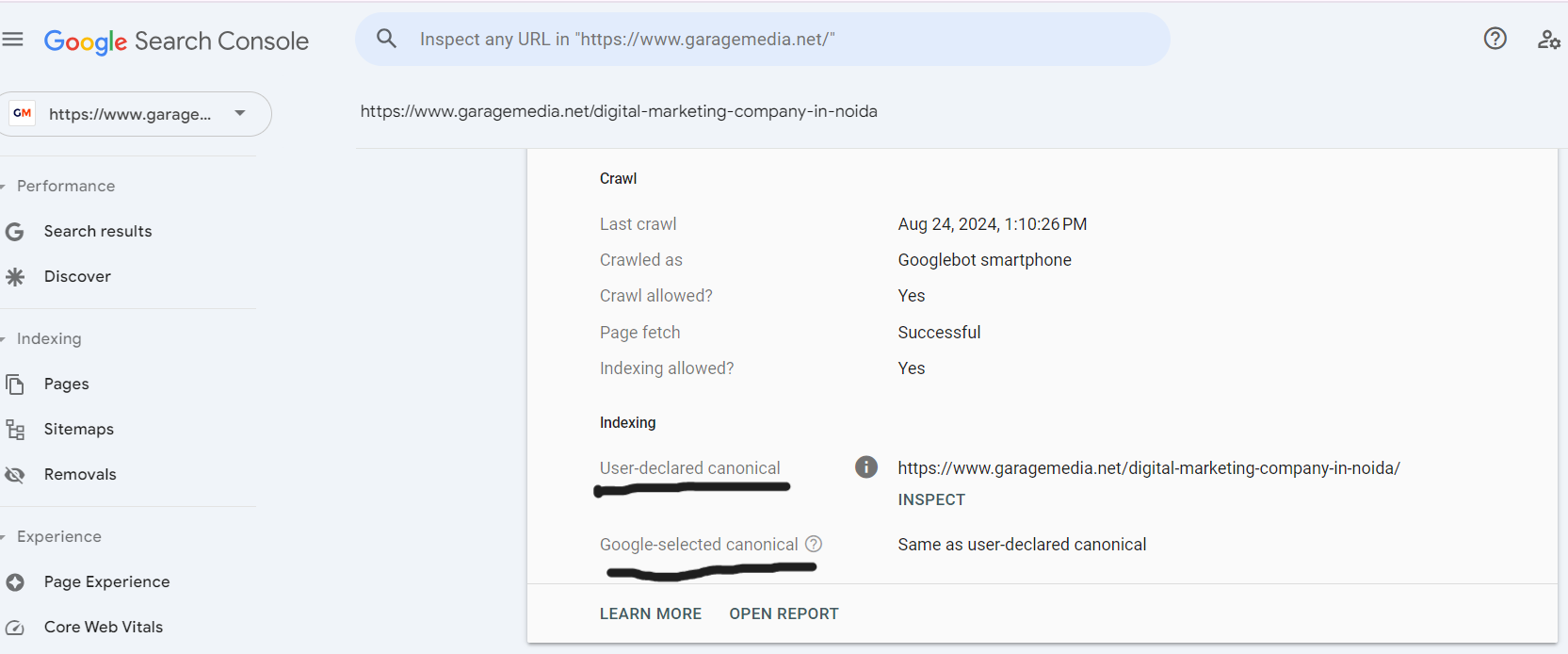
Common causes for this error may include:
-
-
- Incorrect canonical tags: The canonical tag may point to the wrong page or a non-preferred version.
- Self-referencing canonical tags: The page may incorrectly refer to itself as the canonical version.
- Duplicate content: Content duplication without proper canonicalization can trigger this error.
- URL parameters: Pages with different URL parameters might be treated as duplicates.
-
Fixing the "Alternate Page with Proper Canonical Tag" Error
1. Fixing "Alternate Page with Proper Canonical Tag" On Blogger
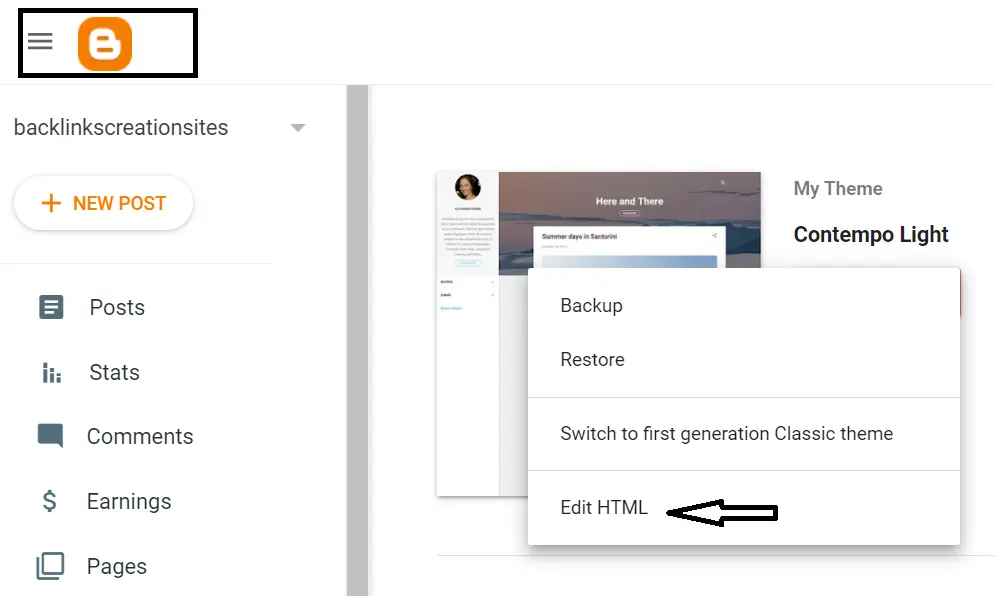
A major disadvantage of Blogger which is very common among most beginners is that this tool is not optimal for SEO. To fix the “Alternate page with proper canonical tag” error on Blogger:
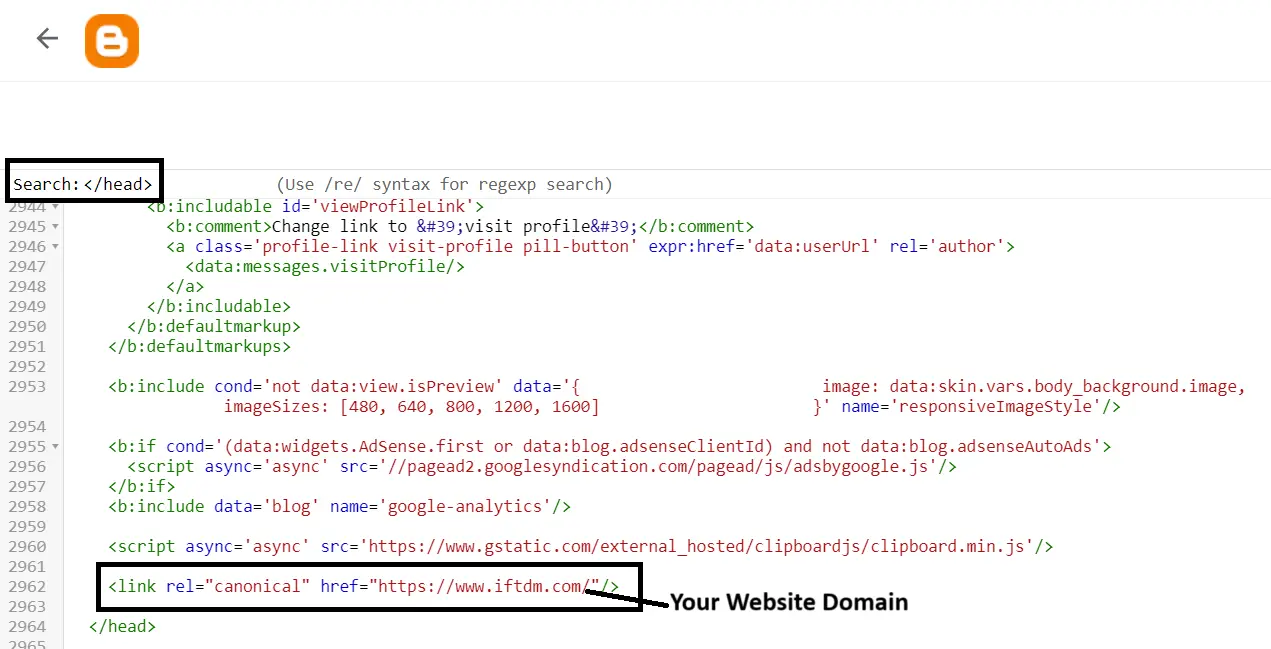
-
- Check your canonical tags: Make sure that every page has its canonical tag that points to the correct version of the page.
- Avoid content duplication: Ensure that you do not have any amount of duplicate content across different pages or posts.
- Use custom canonical tags: If required, you can add custom canonical tags to the HTML of your posts by going to the “Search Preferences” section under “Settings” in your Blogger dashboard.
2. Fixing "Alternate Page with Proper Canonical Tag " On WordPress
As WordPress is a more flexible platform dealing with canonical tags is comparatively easier. Here’s how to fix this issue on WordPress:
-
- Use a reliable SEO plugin: If you’re not using any SEO plugin, download one like Yoast or Rank Math. These plugins can help you a lot by automatically handling canonical tags for you.
- Review your canonical tags: Make sure that the canonical tag points to the correct URL, to ensure this, go to the affected pages and check the canonical tags in the page’s HTML manually.
- Check for duplicate content: Make sure that your website doesn’t have multiple pages with similar content also use canonical tags to indicate the preferred version of the page.
Image Instruction :How to solve Alternate Page with Proper Canonical Tags in wordpress
3. Fixing "Alternate Page with Proper Canonical Tag" On Shopify
Although Shopify handles canonical tags itself you still face any issues here is how to fix issues with “Alternate page with the proper canonical tag” This involves a few key steps:
-
- Verify Canonical Tags: Use tools like Screaming Frog or Search Console to check whether canonical tags correctly are pointing to the primary version of your page or not.
- Edit Theme Code: If required, add or adjust canonical tags manually in your theme. Go to Online Store > Themes > Actions > Edit Code, and insert the <link rel=”canonical”> tag in the <head> section of your theme files.
- Address Duplicate Content: Check and resolve duplicate content issues by using SEO tools or Google Search Console. Implement 301 redirects for duplicate pages by going to Online Store > Navigation > URL Redirects.
By following these steps, you can ensure that canonical tags on Shopify are correctly set up, helping search engines index your primary pages properly.
4. Fixing "Alternate Page with Proper Canonical Tag" Using Yoast SEO Plugin
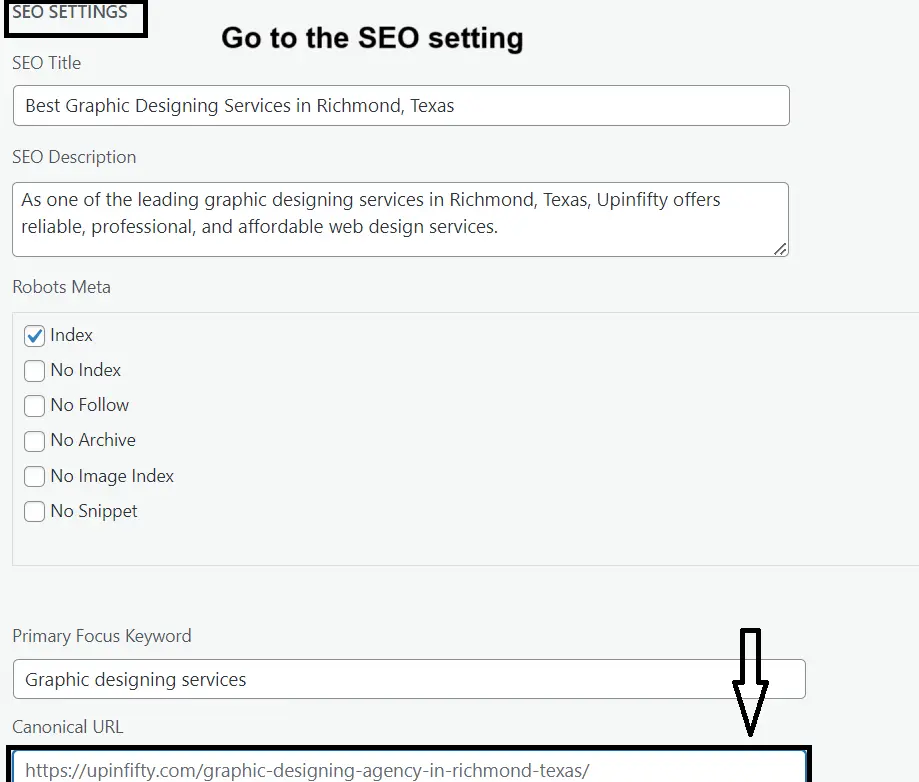
Yoast SEO is one of the best SEO plugins for WordPress sites. Here’s how you can fix the “Alternate page with proper canonical tag” issue using Yoast SEO:
-
- Automatic Canonical Tags: Although Yoast SEO itself adds canonical tags to your web pages. Still, if you face this error, check whether the canonical tag is pointed to the correct URL or not.
- Custom Canonical Tags: If required, you can set a custom canonical URL for a page by editing the page and scrolling down to the Yoast SEO meta box. To do this go to an option to specify a custom canonical URL under the “Advanced” tab.
- Resolve Duplicate Content: Use Yoast’s tools to identify and resolve any duplicate content issues on your site. Make sure the correct page is set as the canonical version.
We can conclude that, although the “Alternate page with proper canonical tag” issue is a bit tricky, with the right approach, it can be managed easily. It doesn’t matter if you’re using Blogger, WordPress, or Yoast, the key is to ensure that your canonical tags are set correctly and that Google can easily identify the preferred version of your pages. Moreover, by following the steps outlined in the above blog, you can effectively resolve this issue and keep your website optimized for search engines.
FAQs about Fixing "Alternate Page with Proper Canonical Tag" Issue
The “Alternate page with proper canonical tag” issue occurs when Google detects multiple versions of a page on your site, but the canonical tags used do not clearly indicate which version should be indexed. This can lead to indexing issues and affect your site’s search rankings.
You can use tools like Screaming Frog, Google Search Console, or browser extensions to inspect the canonical tags on your pages. Ensure that each canonical tag points to the correct, preferred version of the page.
Google might still show an error if the canonical tags are incorrectly implemented, such as pointing to the wrong URL or if there are issues with duplicate content or URL parameters. Ensuring that canonical tags are correctly configured and addressing any duplicate content can resolve this.
Yes, you can manually add or edit canonical tags in Shopify by accessing your theme’s code. Go to Online Store > Themes > Actions > Edit Code and insert the <link rel=”canonical”> tag in the <head> section of your theme files.
To fix duplicate content issues on Blogger, ensure that each page or post has a canonical tag pointing to the correct version. Also, avoid creating duplicate content across different pages and use custom canonical tags if needed by editing the HTML of your posts.
Yoast SEO helps manage canonical tags automatically. If you encounter issues, check that the canonical tags point to the correct URL. You can also set custom canonical URLs for individual pages and use Yoast’s tools to identify and resolve duplicate content.
Make sure that your canonical tags are correctly set up to point to the preferred version of your pages. Resolve any duplicate content issues and use tools like Google Search Console to monitor and fix indexing errors.
If problems persist, recheck your canonical tag implementation, review your content for duplicates, and ensure that any redirects are correctly set up. Additionally, use Google Search Console to request reindexing of your pages and monitor for any further issues.
